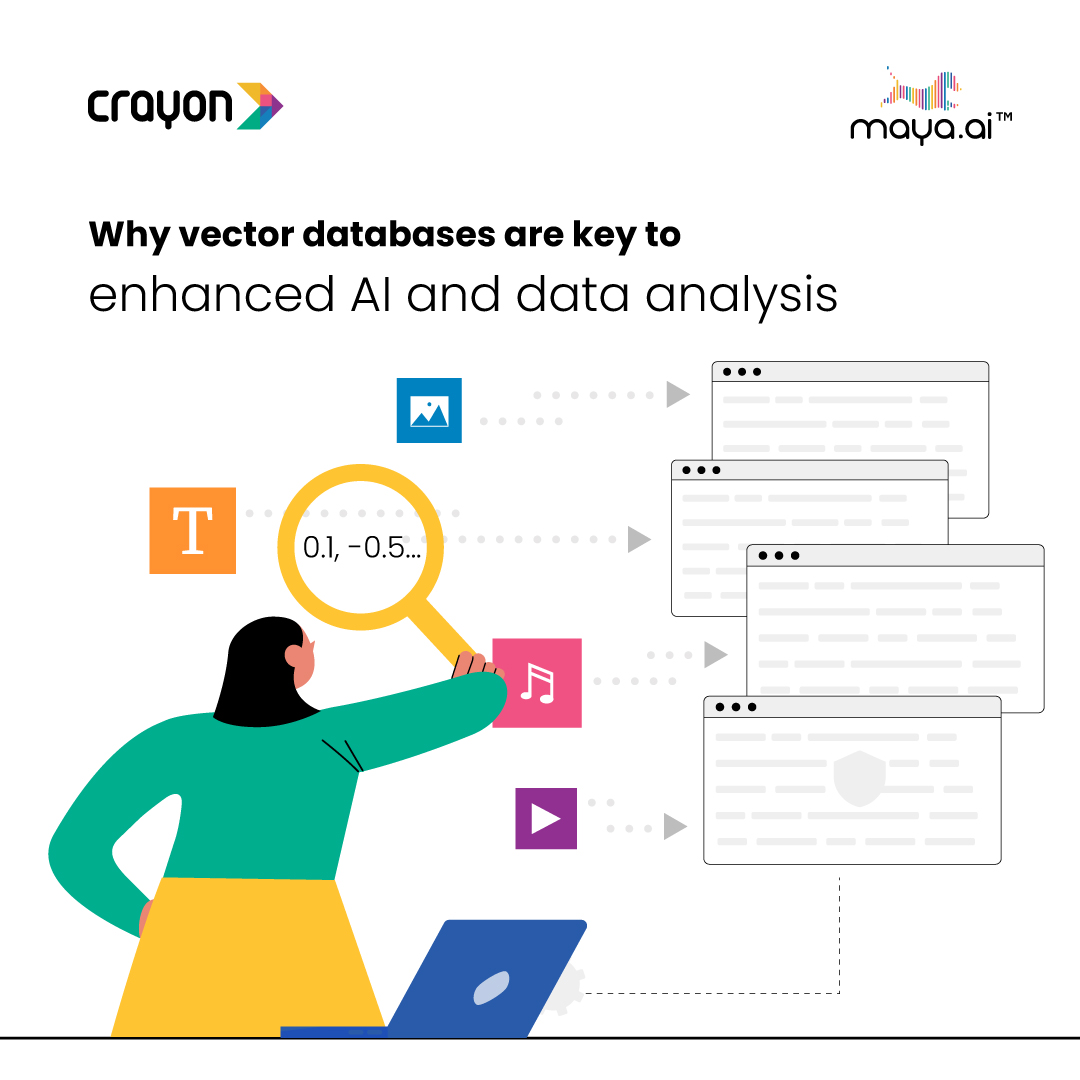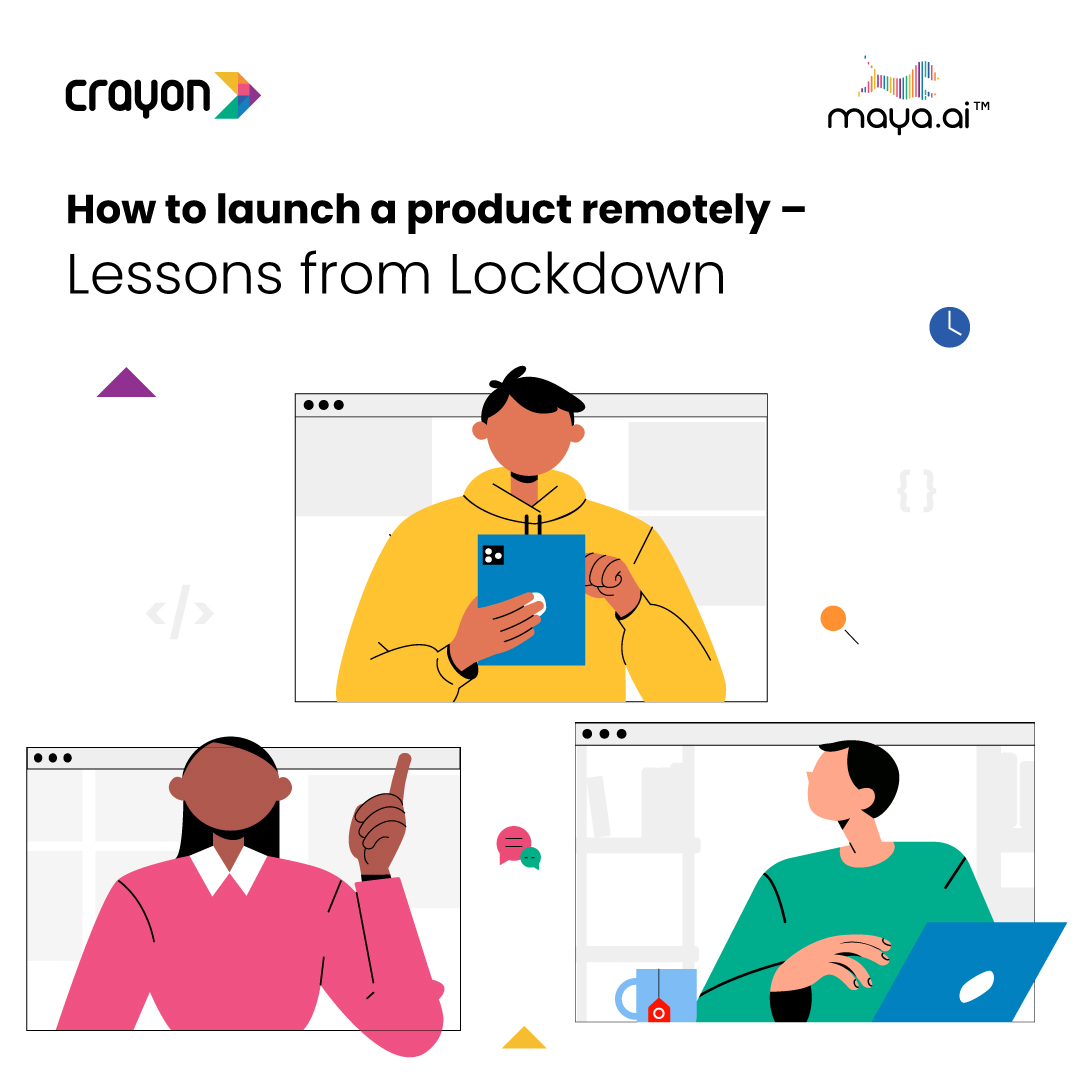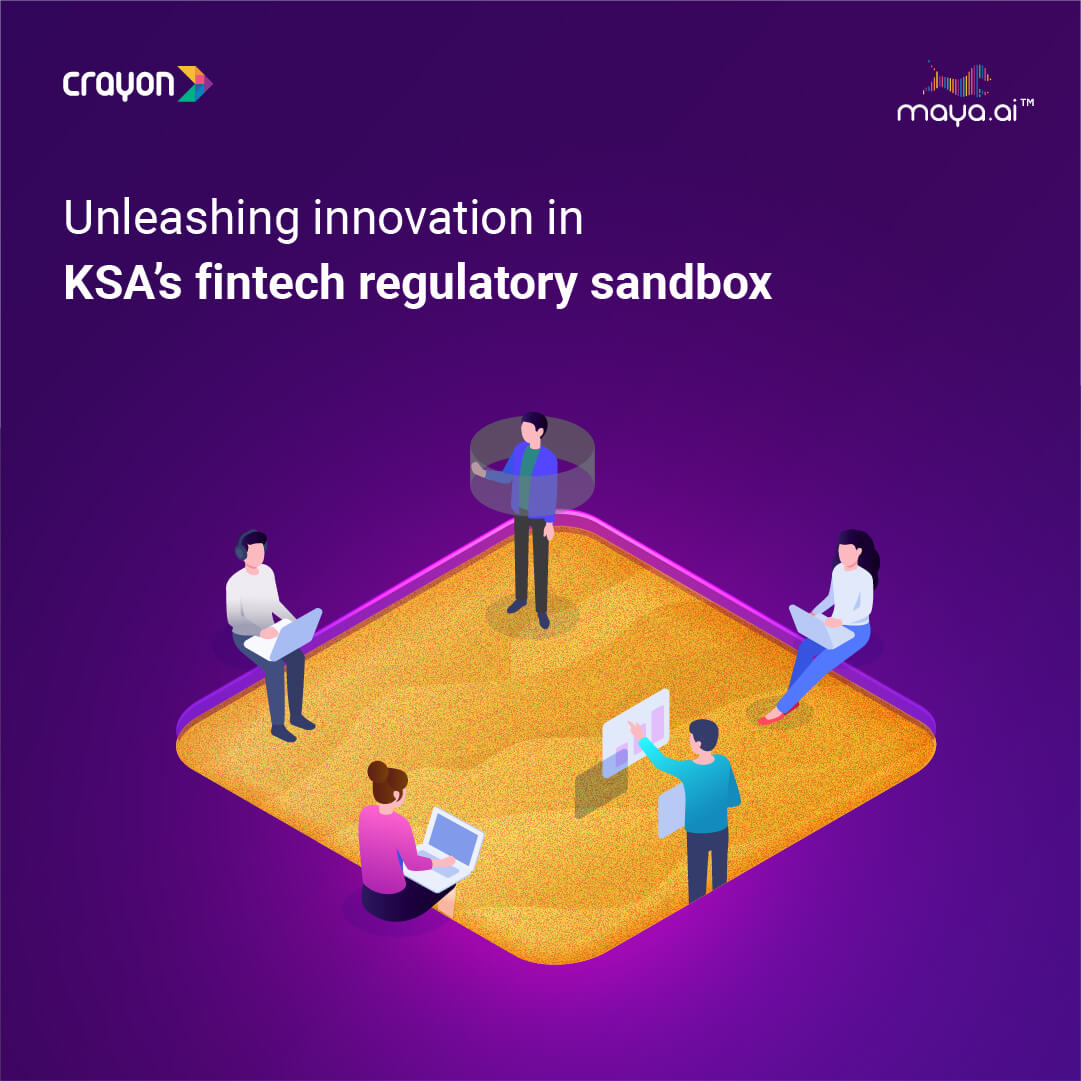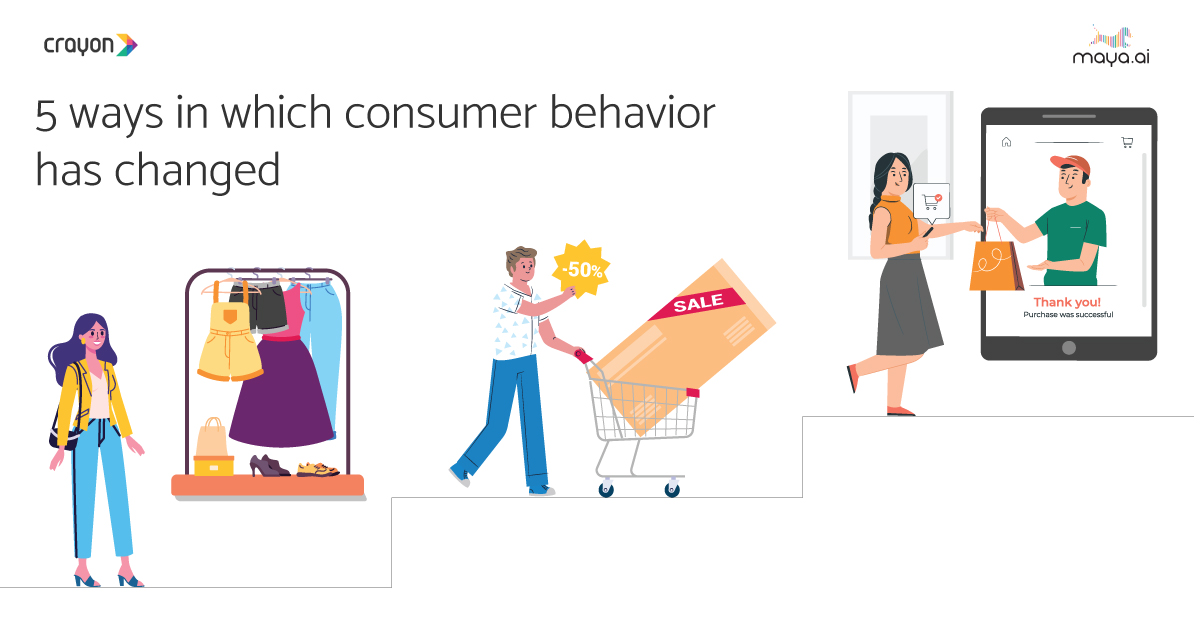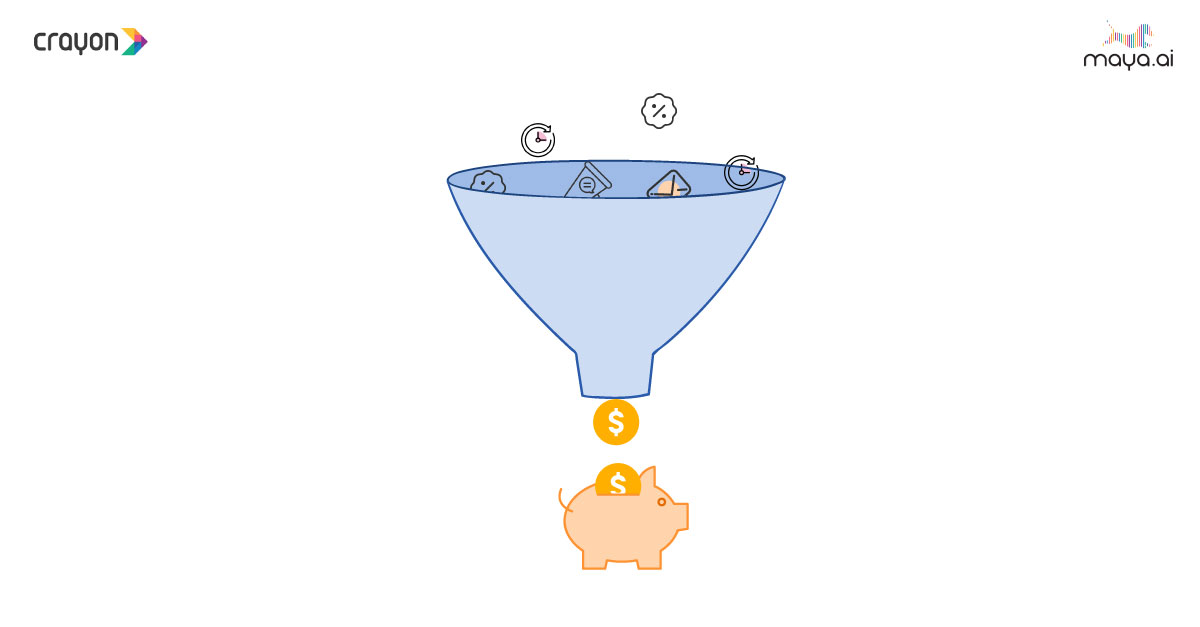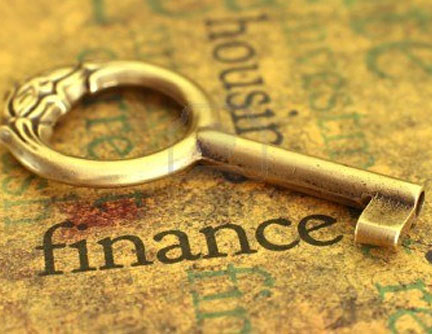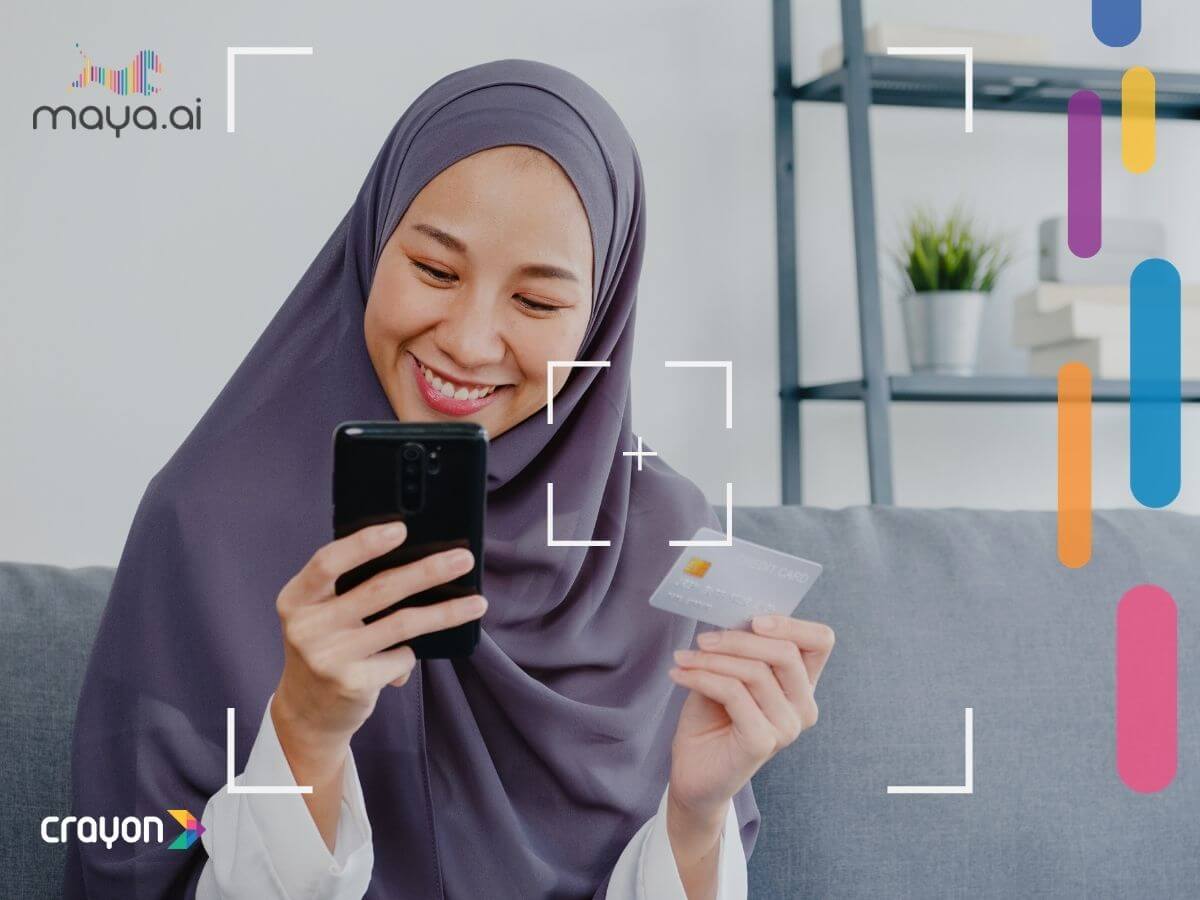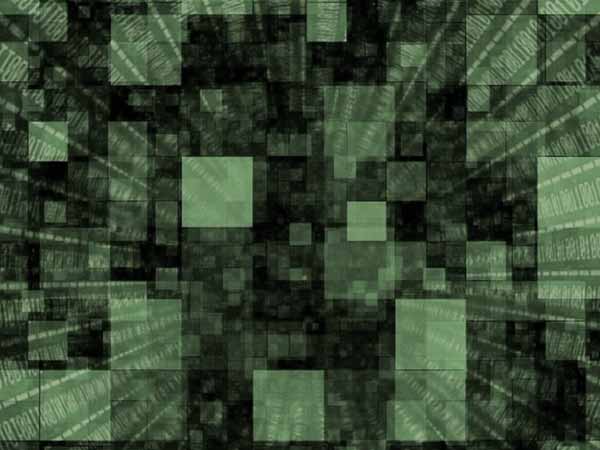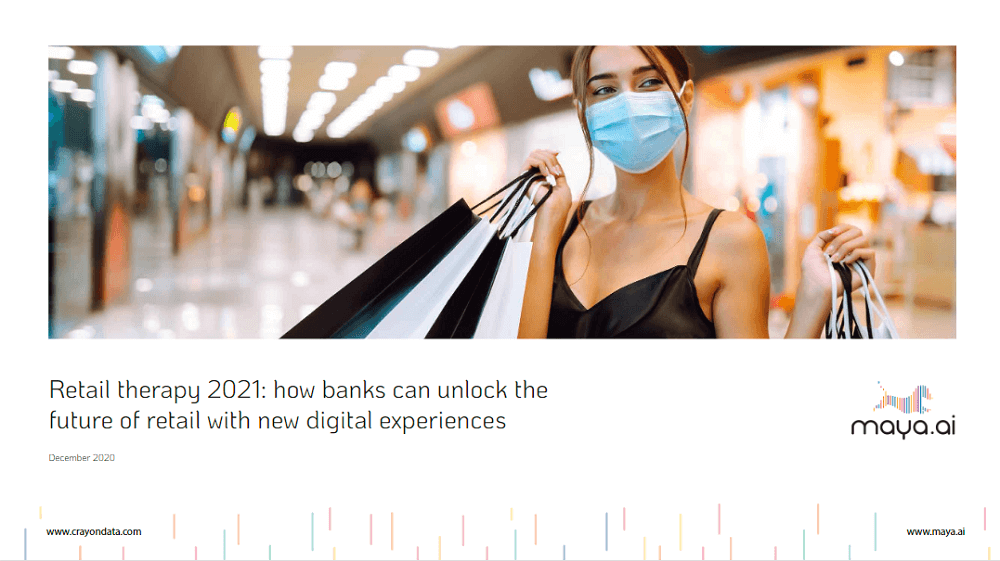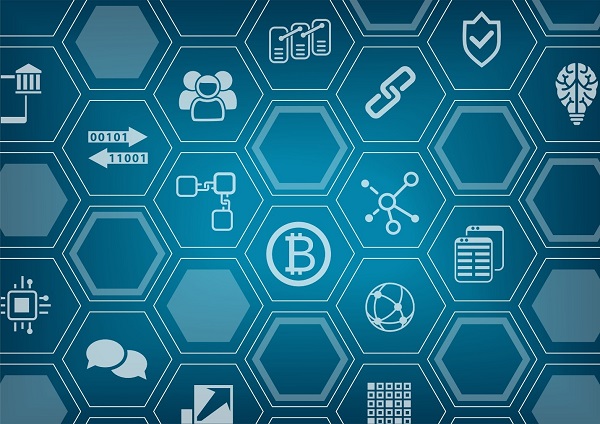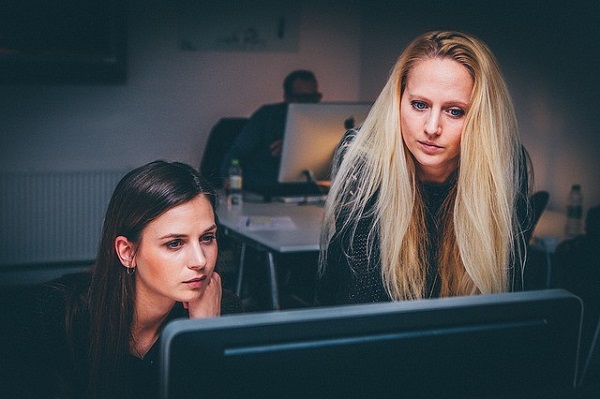Are you uncertain whether your Macbook is as secure as it can be? Given how many threats are out there, it would probably be worth your while to take some time and make adjustments to how you have been using the computer until now.
Read the methods below and create a strategy to improve the overall security of the computer. However, be sure not to abandon it because it will come back to bite you back.
Method #1 – Install Reliable Antivirus Software
Start with getting antivirus software. The important thing is to have a reliable anti-malware tool that detects and eliminates computer viruses immediately.
Run custom disk scans as well, especially when you notice that the overall performance of the Macbook has slowed down or you encounter a spinning wheel more frequently than before.
Method #2 – Create Data Backups
If malware ends up on your computer and deletes system files, being one step ahead could prove a good choice.
Create data backups to give yourself an option to restore the information that third parties removed from the computer.
Macbook owners can use Time Machine and an external storage device. The combination creates an environment where data updates automatically. As an alternative, you could also keep files on Dropbox and iCloud. The two do not provide that much storage unless you are willing to spend money and upgrade your plan, but are a solid option to keep your data safe and sound.
Method #3 – Make Sure the System Is up to Date
Install system updates at your earliest convenience. It may be that your Macbook is missing a crucial element that protects the system from the most recent malware. The OS developers have to react to new threats, and if the failure to update the system in time can cause you a number of problems, such as exposure of sensitive information or computer performance issues.
Method #4 – Avoid Illegal Downloads
Stick to legal sources when it comes to downloading files. For example, if you are in need of an e-book, check with your library or websites like the Gutenberg project before you go on torrenting sites or download directly from the first link on Google after typing in the book’s title.
Method #5 – Use Ad Blocker for Web Browser
Internet browsers have plenty of neat extensions, and ad blockers are one of the most popular choices regardless of the browser.
Ad blockers block annoying pop-ups and other forms of advertisement online. But what does it mean when it comes to security? Well, even experienced computer users can accidentally click on an ad that redirects them to a malware-infested landing page. And if you end up on a really bad website, even antivirus software might not help you.
Method #6 – Browse via Virtual Private Networks
Virtual private networks encrypt web traffic and protect your privacy and data. It should not come as a surprise that more and more people are surfing the net via VPNs. The peace of mind when you do not have to worry about so many threats on the internet makes for a much better experience online.
A virtual private network is especially handy when you connect to public Wi-Fi. Cafes, libraries, and hotels offer free internet, but these networks also invite hackers who target unsuspecting people.
There are multiple VPN services that are reliable. However, it is better to avoid free networks because those are not as secure. Spending a few dollars every month for the sake of online safety should not be an issue for most people.
Method #7 – Add Non-Admin Account
A non-admin account gives you more room to do things that might be more dangerous to the system. Of course, do not think of this as a sign of encouragement to look for trouble, but in case something goes awry, you will not have to worry about exposing your most important data because it is on the admin profile.
Method #8 – Limit Physical Access to the Macbook
Physical access is not an issue if you live alone and do not take the Macbook with you when going outside. On the other hand, if there are instances when someone else might use your computer, taking the necessary measures is a good piece of advice.
For starters, disable the auto-login feature so that only people who know the password can use the computer. Also, create a separate profile for other people to reduce the risks even more.
Method #9 – Change Passwords Regularly
Get in the habit of changing your password regularly. Moreover, when it comes to passwords, you should never use the same password for two different accounts. Lastly, be more creative or use online tools to generate complicated passwords.